What is Roblox Error Code 403 Error? How to Fix? [Step-by-Step]
Roblox Error Code 403: Troubleshooting Tips
- 💡 Roblox error code 403 indicates connection issues to Roblox servers.
- 💻 Causes include internet problems, VPN or antivirus interference, corrupted Roblox app/cache, or server downtime.
- 🛠️ Solutions:
- Check Roblox server status on DownDetector and official social media for updates.
- Restart the computer to resolve temporary technical issues.
- Restart the router and modem for a fresh internet connection.
- Disable VPN and antivirus temporarily while playing Roblox.
- Clear Roblox cache to remove temporary files causing conflicts.
- Reinstall Roblox if the client is corrupted.
- Contact Roblox support for assistance if issues persist.
- 🚧 Error 403 is specific to Roblox on Windows, but fixes can address connection errors on other platforms.
- 🤔 FAQs include fixing Roblox error 103 and managing parental controls.
Table of Contents
What Is Roblox Error Code 403?
Error Code 403 is prevalent in Roblox and often appears when clicking the Play button. Accompanied by an authentication error message, it indicates a lack of permission to access the game. Common causes include server maintenance, VPN usage, Roblox cache corruption, and unstable DNS servers.
Causes of the Problem?
Roblox enthusiasts often encounter Error Code 403, signaling connection troubles with Roblox servers. The accompanying message, "An error was encountered during authentication. Please try again," prompts users to seek effective resolutions. This article delves into the root causes of Error 403 on Roblox, offering insights into internet connection problems, VPN or antivirus interference, corrupted apps or cache, and potential server downtimes.
Fixing Roblox Error Code 403: A Step-by-Step Guide
1. Check the Roblox Server Status
Before troubleshooting, verify the Roblox server status on DownDetector. If server issues persist, await official updates on Roblox's social media accounts regarding system outages.
2. Clear the Roblox Cache Folder
Cache corruption can trigger Error Code 403. Clear the Roblox cache folder by following these steps:
- Press Win + X to open the Power menu.
- Choose Run or use Win + R to open the Run dialog.
- Type
%localappdata%and click OK. - Open the Roblox folder and delete all content.
- Restart your computer and check for the issue.
3. Restart Your Devices
4. Disable VPN and Antivirus
5. Disable Any Active VPN Connections
Active VPN connections can impede Roblox. Disable any VPN through Windows settings or third-party applications and check if the error persists.
6. Run an SFC and DISM Scan
Corrupted Windows files may contribute to Error Code 403. Run an SFC scan:
- Launch Command Prompt as administrator.
- Type
sfc /scannowand press Enter. - Wait for the scan to complete, then restart your computer.
If issues persist, run a DISM scan:
- Launch the Command Prompt with admin rights.
- Execute the command:
DISM /Online /Cleanup-Image /ScanHealthfollowed byDism.exe /online /cleanup-image /restorehealth. - Check for the issue after the scan.
7. Allow Roblox Through the Firewall
Configure Windows Firewall to allow Roblox:
- Open Settings, navigate to Network & internet, and choose VPN.
- Disable any active VPN connections.
8. Switch to Google DNS
Switching to Google DNS can enhance stability. Follow these steps:
- Open the Power Menu and select Network Connections.
- Choose Advanced network settings.
- Edit the Internet Protocol Version 4 (TCP/IPv4) and Version 6 (TCP/IPv6) settings to use Google DNS (8.8.8.8 and 8.8.4.4 for IPv4, 2001:4860:4860::8888 and 2001:4860:4860::8844 for IPv6).
- Save the settings and restart your computer.
9. Make the Registry Edit
Modify registry settings to resolve the issue:
- Back up the registry.
- Open the Registry Editor by typing
regeditin the Start Menu. - Right-click on HKEY_CURRENT_USER and choose Permissions.
- Check Full Control and click Apply > OK.
- Repeat for HKEY_LOCAL_MACHINE_SOFTWARE.
- Restart your computer.
Frequently Asked Questions
Q: What causes Roblox Error Code 403?
A: Error Code 403 in Roblox may result from server maintenance, VPN usage, cache corruption, or unstable DNS servers.
Q: How can I check the Roblox server status?
A: Visit the Roblox server status page for real-time updates on server status and maintenance.
Q: Is it safe to clear the Roblox cache folder?
A: Yes, clearing the cache folder is safe and can resolve issues caused by cache corruption.
Q: Can I play Roblox without issues after following these steps?
A: Following the provided troubleshooting steps increases the likelihood of resolving Error Code 403. If issues persist, consider reinstalling Roblox.
How do I fix Roblox error 103?
Encountering this error while joining a game's server may indicate age restriction issues, disabled features, or corrupted files. Resolve by creating an over-age-13 account or enabling "allow content from others." To fix corrupted files, restart your console or consider deleting and reinstalling the game.
How do I manage parental controls in Roblox?
Navigate to the Privacy section in Roblox's settings to adjust contact and invitation preferences for your child. Additionally, set a PIN to secure these settings, detailed further in our How to Use Roblox Parental Controls article.
Conclusion
These comprehensive solutions aim to resolve Roblox Error Code 403, ensuring uninterrupted gaming experiences. By addressing the root causes, users can troubleshoot and reconnect to Roblox servers with ease.

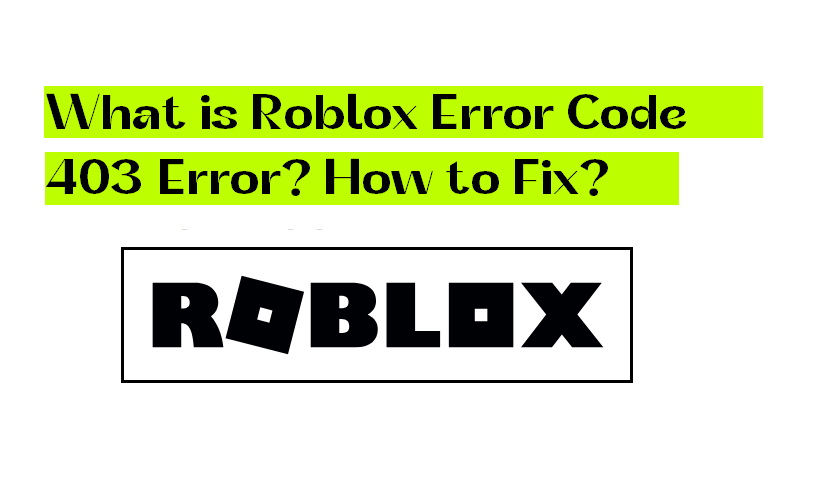
Join the conversation