How to Turn Off SOS on iPhone 13: A Step-by-Step Guide
SOS on iPhone 13
SOS on iPhone is a built-in safety feature that provides immediate access to emergency services when you need them the most. By simply pressing the power button five times in quick succession, your iPhone will initiate an emergency call to local authorities. It's a powerful tool designed to ensure your safety and the safety of those around you.
When you activate SOS on your iPhone, the device will not only initiate a call to emergency services but also send your current location to them. This location-sharing feature can be invaluable in situations where you're unable to provide your whereabouts verbally. It ensures that help reaches you as quickly as possible.
SOS on iPhone can work without a SIM card, but it may have limitations. It can still make emergency calls to local authorities, but location sharing may not be as accurate without cellular or Wi-Fi connectivity.
Before we dive into turning off SOS, let's understand what it is. SOS is a feature that allows you to quickly call emergency services by pressing the power button rapidly five times. While it's a valuable feature, it can lead to unintentional calls if not handled carefully.
When Do You Need to Turn Off SOS?
You might want to disable SOS in situations where you often find yourself accidentally triggering it. For example, during intense workouts, outdoor activities, or when handing your phone to a child.
How to Turn Off SOS on iPhone 13
Follow these simple steps to deactivate the SOS feature on your iPhone 13:
- Unlock your iPhone.
- Tap on the "Settings" app icon.
- Scroll down and select "Emergency SOS."
- Find the "Auto Call" option and toggle it off.
That's it! You've successfully turned off the Auto Call feature for SOS on your iPhone 13.
FAQs about Turning Off SOS on iPhone 13
- Q: Will turning off SOS affect my ability to call emergency services?
- No, you can still manually call emergency services by dialing 911 or your local emergency number.
- Q: Can I customize the SOS feature?
- Yes, you can set up emergency contacts and enable "Share My Location" in the Emergency SOS settings.
- Q: How do I activate SOS manually if needed?
- Press the power button rapidly five times, and your iPhone will initiate an SOS call.
- Q: Will this method work for other iPhone models?
- Yes, this method applies to various iPhone models, not just iPhone 13.
Conclusion
Turning off SOS on your iPhone 13 is a straightforward process, and it can prevent accidental emergency calls. By following our step-by-step guide and understanding the feature, you can use your iPhone with confidence in any situation.

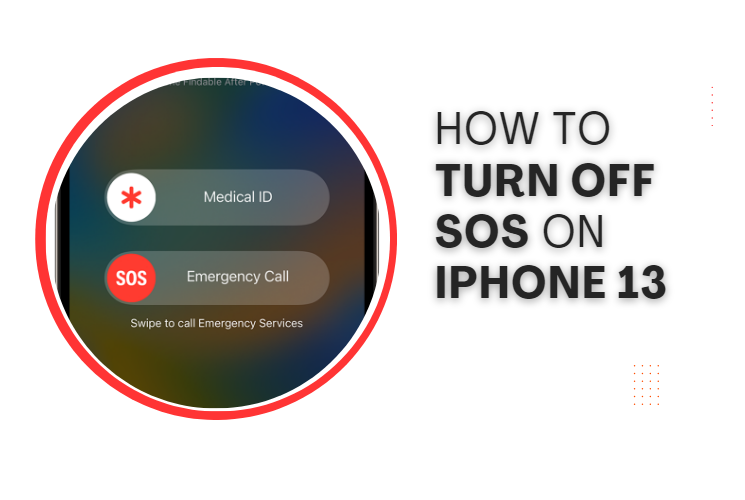
Join the conversation