How to Install Minecraft Mods on a Server (Step-by-Step)
In the vast and creative world of Minecraft, players are constantly seeking ways to enhance their gameplay. One of the most popular methods to do so is by installing mods on a Minecraft server. Mods, short for modifications, can add new features, improve graphics, and provide exciting gameplay experiences. Whether you're a server administrator or a player looking to join a modded server, this comprehensive guide will walk you through the steps of installing Minecraft mods on a server.
What Are Minecraft Mods?
Minecraft mods are user-created modifications that can alter various aspects of the game. These modifications can range from simple tweaks to full-fledged overhauls, offering a wide array of gameplay changes and enhancements.
Types of Minecraft Servers
There are various types of Minecraft servers, including Vanilla, Spigot, Paper, and Forge. The choice of server type significantly influences the mod installation process. For this guide, we'll focus on installing mods on a Forge server, one of the most versatile options.
1) Preparing Your Server
#Step 1: Backup Your Server
Before making any changes, it's crucial to create a backup of your Minecraft server. This ensures that your progress and data are safe in case anything goes wrong during the mod installation.
#Step 2: Install Forge
- Visit the official Forge website (https://files.minecraftforge.net/) and download the latest recommended version of Forge that corresponds to your server's Minecraft version.
- Upload the Forge installer to your server using an FTP client or your hosting provider's file manager.
- Run the Forge installer on your server by executing the JAR file. This will create essential files and directories required for modding.
#Step 3: Launch the Forge Server
Now that Forge is installed, launch your server using the Forge profile. This will generate the necessary configuration files.
2) Installing Minecraft Mods
#Step 4: Download Mods
- Browse trusted Minecraft mod websites like CurseForge (https://www.curseforge.com/minecraft/mc-mods) to find the mods you want to install. Ensure that the mods are compatible with your server's Minecraft version and Forge version.
- Download the mod files to your local computer.
#Step 5: Upload Mods to Server
- Using your FTP client or file manager:
- Access your server's root directory.
- Locate the "mods" folder within the server directory.
- Upload the downloaded mod files to the "mods" folder on your server.
#Step 6: Configure Mods
Some mods may require additional configuration. Refer to the mod's documentation or readme file for specific instructions. You can usually find configuration options in the server's "config" folder.
#Step 7: Start Your Modded Server
Launch your Minecraft server using the Forge profile. Your server will now load with the installed mods.
3) Troubleshooting and Tips
Common Issues and Solutions
- Crashes: If your server crashes after installing mods, review the mods for compatibility issues or conflicts. Remove or update conflicting mods.
- Server Lag: Excessive mods can cause server lag. Consider optimizing your mod selection and server hardware.
Tips for a Smooth Experience
- Regular Backups: Continue to create regular backups to safeguard your server's data.
- Stay Informed: Keep track of mod updates and server patches to maintain a stable and enjoyable server environment.
FAQs
Can I install mods on any Minecraft server?
Yes, you can install mods on most Minecraft servers, but it's essential to choose a hosting service that supports modding.
Are there any risks in using mods?
Using mods can sometimes lead to compatibility issues or server instability. Always backup your world and mods before installation.
How can I find compatible mods for my server version?
Look for mods that explicitly mention compatibility with your server's Minecraft version and the version of Forge you're using.
Can I use multiple mods simultaneously?
Yes, you can use multiple mods together, but be cautious about compatibility. Some mods may conflict with others, causing issues.
Do mods work in multiplayer mode?
Yes, mods work in multiplayer mode as long as all players have the same mods installed on the server.
Are there any legal concerns with using mods?
Most mods are created by the Minecraft community and are free to use. However, always respect mod creators' terms of use and permissions.
Conclusion
Adding mods to your Minecraft server is a fantastic way to elevate your gaming experience. With this comprehensive guide, you now have the knowledge and expertise to install and enjoy mods hassle-free. Remember to choose compatible mods, back up your world, and have fun exploring the endless possibilities that Minecraft mods offer.

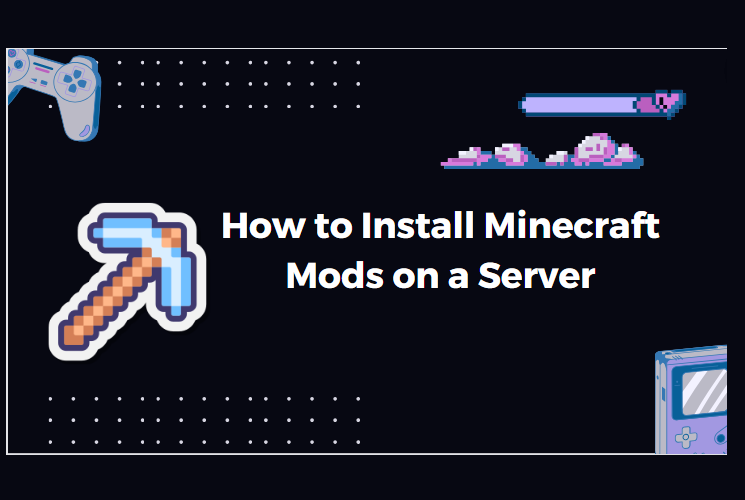
Join the conversation